We use cookies and other tracking technologies to improve your browsing experience on our site, show personalized content and targeted ads, analyze site traffic, and understand where our audiences come from. To learn more or opt-out, read our Cookie Policy. Please also read our Privacy Notice and Terms of Use.
By choosing I Accept, you consent to our use of cookies and other tracking technologies.
One of the most effective music practice strategies is repetition. MusicTeacherNotes makes this easy by allowing students to loop or repeat videos during practice. There are two ways to make a video loop:
Making a video loop directly in the player is simple. Just check the “Loop” option, and the video will repeat automatically until you stop it.
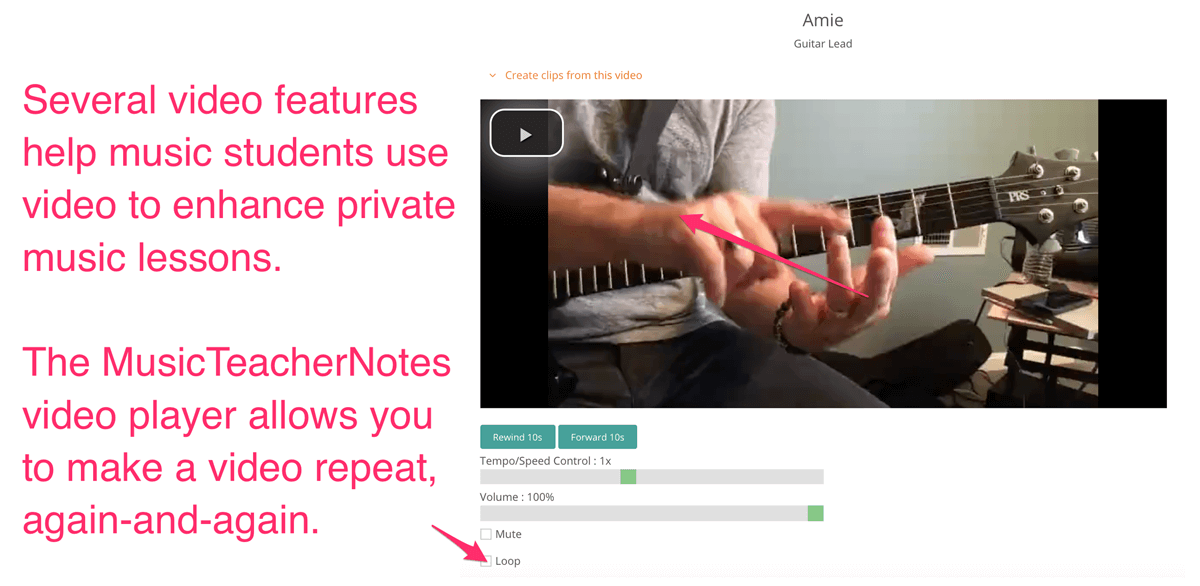
If you create clips from a video, you can set each clip to loop automatically. You can also add a countdown timer at the start of each clip, which is especially helpful when practicing short passages repeatedly. This option ensures your clips loop even if they are downloaded and played outside the MusicTeacherNotes player.
To do this, toggle the “Loop” option to “On” when setting up your clips.
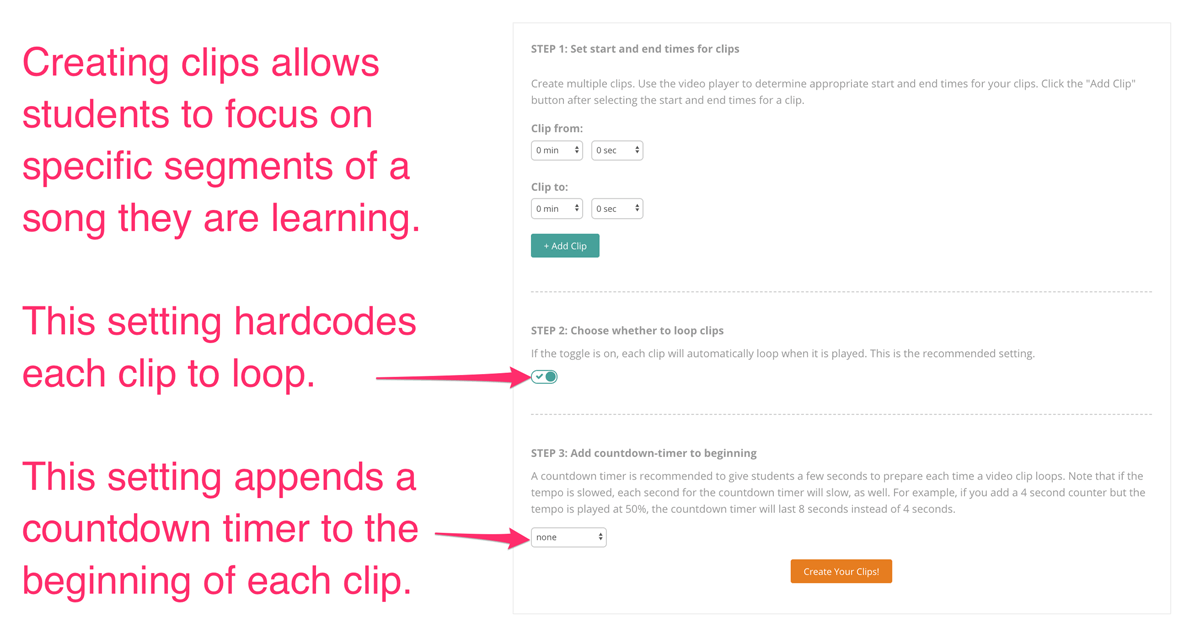
By looping videos or video clips, students can focus on mastering rhythm, technique, and accuracy through deliberate repetition, making their practice time much more effective.