We use cookies and other tracking technologies to improve your browsing experience on our site, show personalized content and targeted ads, analyze site traffic, and understand where our audiences come from. To learn more or opt-out, read our Cookie Policy. Please also read our Privacy Notice and Terms of Use.
By choosing I Accept, you consent to our use of cookies and other tracking technologies.
Within a parent or student account, the calendar primarily displays three types of information:
MusicTeacherNotes includes a lesson scheduling tool that allows families to view and manage upcoming music lessons with their private music teacher. On the monthly calendar, lesson days are marked with a music note icon.
The music note icon only appears on days when a lesson is scheduled. Click on a lesson day to view more details.
From the lesson details screen, you can cancel a lesson by clicking the "Cancel" button. Canceling will notify your teacher through their account, but you should also contact them directly to confirm they’ve received the cancellation. A few days before a scheduled lesson, you may also see a "Confirmation" button, which lets your teacher know you plan to attend—helping reduce the chance of missed lessons.
Assigned practice skills appear when you click on a lesson day. These skills are stored in your music journal for that date. Either you or your connected teacher can add items to the journal. Assigned skills can also be used to create a practice plan.
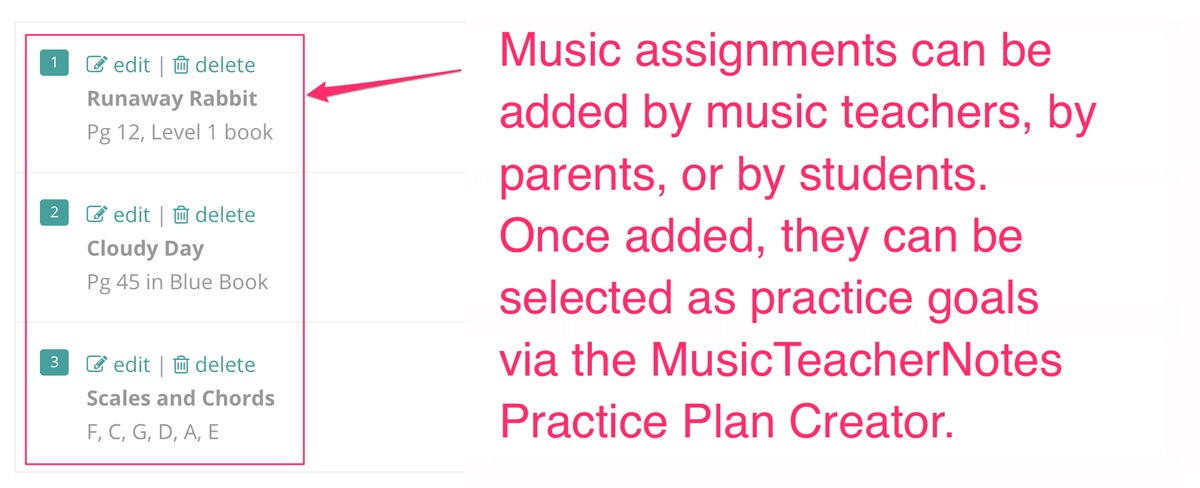
One of the most beneficial features available with teacher accounts that include it is the Practice Plan Creator. This tool allows parents (or adult students) to create a detailed, structured plan so students know exactly what and how long to practice—reducing wasted time and frustration.
Once a practice plan is created, it appears